Puppet Enterprise Master Installation
In our last two posts on Puppet Series, we have read about why Puppet Automation and about PE stack.
Start Automation with Puppet
Puppet Enterprise Stack
Now its time to learn about Puppet Master setup. As we know PE comes in a full ALL-IN-ONE stack. There are two Puppet variants available one is Open-Source (Free but without Support) and other is Enterprise (Free till 10 nodes, Stable and Paid Variant). We suggest to have your running Production environment on PE rather than Opensource. Below is the PE software download link for the latest PE version:
Supported Puppet Master Platform (Linux only so far):
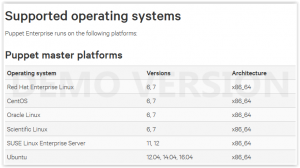
Types of PE Installation:
There are two types of PE installation.
Monolithic Installation: This is the easiest type of PE installation wherein all components of PE (Master Server, PuppetDB, Puppet Console, PuppetAgent/tools) are installed on single node. This type of installation is typically suitable till 2500 nodes. This can be extended by adding compile server, by 1500 more nodes.
Spilt Installation: This is little complex type of PE installation wherein all components of PE (Master Server, PuppetDB and Puppet Console) are installed on separate nodes. This type of installation is typically suitable till 8000+ nodes.
Note: For minimum installation you need to make sure to have some Ports open for PE stack (PuppetAgentCommunication: 8140, Https: 443, Mcollective: 61613, Orchestration Services: 8142, WebbasedInstallation: 3000)
PE Installation:
Once PE software is downloaded, push it in the server, extract it and run the installer. It will ask for the Guided or Text mode to select. For the startup we would suggest you to start with the guided option to have complete visibility, it will prompt you towards console <https://fqdn:3000), Put this link (prompted on your screen) and put the same in your servers browser. It will ask you few steps to complete (like select Monolithic installation, install PE database, enable Orchestration and set console password) and start the installation. You can track the logs/progress on GUI console and/or on your server at /var/log/puppetlabs directory. Wait till the installation gets completed.
Note: You can also use text mode installation, but you need to have some information on the parameters to use. This is sometimes referred as Answers File based Installation Type.
This is all about PE installation, in next post we will demonstrate the installation details and will proceed with the agent installation.