Unlocking the Potential of Portainer
A Beginner's Guide
Brief Overview of Containerization:
Containerization, a revolutionary approach to software deployment, involves packaging an application and its dependencies into a self-contained unit known as a container. Unlike traditional virtualization methods, containers share the host OS kernel, making them lightweight, portable, and highly efficient. Docker, a pioneering containerization platform, has played a pivotal role in popularizing this technology. Containers encapsulate an application’s code, runtime, system tools, libraries, and settings, ensuring consistent performance across various environments. The benefits of containerization include enhanced portability, rapid deployment, resource efficiency, and scalability, aligning well with microservices architecture. DevOps practices leverage containerization for continuous integration and deployment. Orchestration tools like Kubernetes automate tasks such as deployment and scaling. Containers are stored in registries, facilitating versioning and distribution. While containers provide a level of isolation, security practices, including image scanning and least privilege principles, are essential. Containerization has witnessed widespread adoption across industries, transforming software development, IT operations, and beyond. Portainer expedites the adoption of containerization by streamlining the process with visualization. It mitigates operational complexity and effectively tackles security challenges associated with running containers across platforms such as Docker, Swarm, Nomad, and Kubernetes.
In this blog, the below topics have been covered:
- Introduction to Portainer
- Getting started with Portainer
- Portainer Basic Features
- Architectural Overview
- Key Components
- Portainer Deployments types
- Prerequisites for Portainer Community Edition (CE)
- Installation
- Conclusion
Introduction to Portainer:
Portainer stands as a powerful and user-friendly container management platform, providing a seamless way to oversee and orchestrate Docker containers. In the realm of containerization, where efficiency, portability, and scalability are paramount, Portainer acts as a robust solution that simplifies the complexities of container deployment and management. With its intuitive web-based interface, Portainer opens the door for developers and administrators of varying expertise levels to effortlessly interact with and monitor their Docker containers. This introduction will delve into the key features of Portainer, shedding light on its role as a facilitator in the world of container orchestration.
At its core, Portainer offers a comprehensive dashboard that serves as the control centre for Docker containers. This visual interface provides a clear overview of containerized applications, making it easy to manage, scale, and troubleshoot deployments. From creating and launching containers to managing images, volumes, and networks, Portainer streamlines these tasks through a user-friendly interface. Furthermore, Portainer supports the deployment of multi-container applications using Docker Compose files, simplifying the process of orchestrating complex setups. As we explore the capabilities of Portainer, it becomes evident that this platform is not merely a management tool but a catalyst for making containerization accessible and efficient for a broad audience.
Getting Started with Portainer:
Here we will have insights into the architecture of Portainer and its features. Understanding the Portainer architecture is essential for optimizing its functionalities, and following the installation instructions meticulously will help ensure a successful setup for your container management needs.
Portainer Features:
- Audit logging
- Automatic stack updates
- Container status indicator
- External authentication
- Force redeployment
- Hide anonymous Docker Hub
- Hide the internal authentication prompt
- In-app update
- LDAP
- New image availability
- Notification log
- OAuth
- RBAC
- Registry management
- S3 backup
- Stack versioning
- Store git credentials
- User auto-sync
- Webhooks for Docker
Architecture Overview:
Portainer simplifies container management by serving as a centralized platform for Docker, Docker Swarm, Podman, and Kubernetes. It streamlines container adoption, minimizes operational complexities, and offers a user-friendly interface for setup, management, and consumption of underlying container orchestration platforms.
Portainer is composed of two key elements: the Portainer Server and the Portainer Agent, both running as lightweight containers in our existing containerized infrastructure. For effective deployment, it’s essential to install the Portainer Agent on each node in our cluster, configuring it to report back to the Portainer Server container. This setup allows centralized management of multiple clusters through a single Portainer Server, which requires data persistence for optimal functionality. While the Portainer Agents are stateless, seamlessly transmitting data to the Portainer Server container, above architecture ensures efficient and centralized control over your containerized environment.
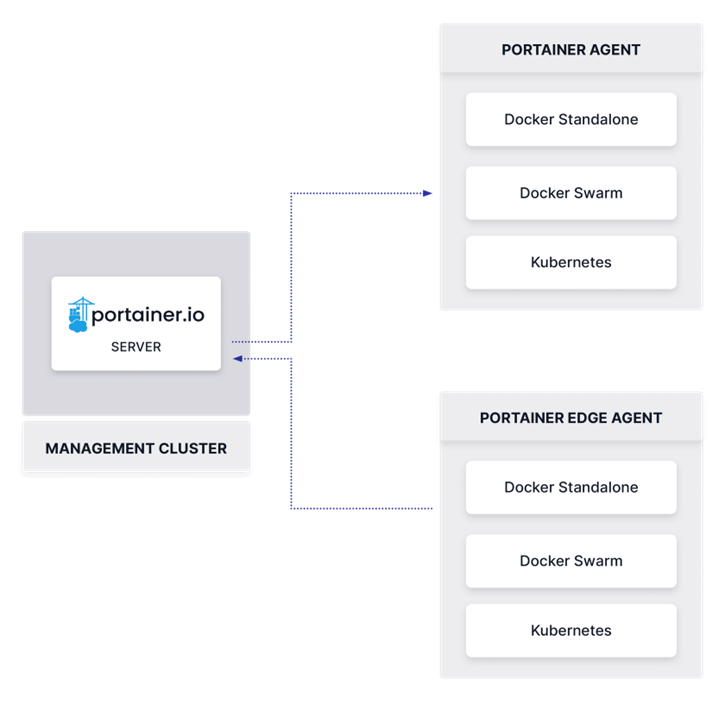
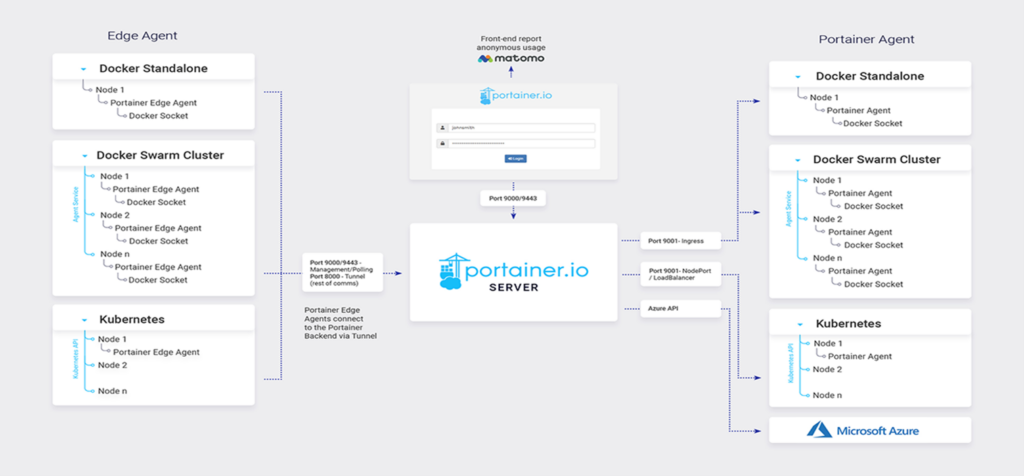
References: docs.portainer.io
Key Components:
Portainer Server:
- Purpose: Interacts with the web application (UI and API) for administrators and users.
- Function: Sets up, manages, and consumes container orchestration platforms.
Portainer Agent:
- Designed to minimize the number of Portainer Servers required in an infrastructure for managing the containers.
- A single Portainer Server will accept the connections request from any number of Portainer Agents.
- Modes: Standard (for datacentre usage) and Edge (for edge devices in IoT or IoT contexts).
- Communication: Agents securely communicate with the central Portainer Server instance.
- Edge Mode: Allows remote environments to access Portainer Server over an encrypted TLS tunnel, suitable for Internet-connected configurations.
Deployment:
Both Portainer Server and Portainer Agent run as lightweight containers on any containerized infrastructure. Deploy the Agent in each container orchestration, centrally managed by the Portainer Server container.
Portainer Deployments types:
- Portainer BE (Business Edition)
- Portainer CE (Community Edition)
Here, we will discuss about Portainer CE (Community Edition) which can be setup in two ways as mentioned below:
- We can set up a new Portainer CE Server installation
- We can add an environment to an existing installation
Below are its installation options for specific requirements:
- Docker Standalone installation for Portainer CE
- Install Portainer CE with Docker on Linux
- Install Portainer CE with Docker on WSL / Docker Desktop
- Install Portainer CE with Docker on Windows Container Service
- Docker Swarm installation for Portainer CE
- Install Portainer CE with Docker Swarm on Linux
- Install Portainer CE with Docker Swarm on WSL / Docker Desktop
- Install Portainer CE with Docker Swarm on Windows Container Service
- Kubernetes installation for Portainer CE
- Install Portainer CE on your Kubernetes environment
- Install Portainer CE with Kubernetes on WSL / Docker Desktop
Prerequisites for Portainer Community Edition (CE):

Persistent storage: The Portainer Server relies on persistent storage to retain the essential database and configuration information required for its proper functioning. If cluster-wide persistent storage is a requirement, we recommend implementing it at the infrastructure level through NFS (Network File System).
Ports: To facilitate access to the UI and API, as well as to ensure communication between the Portainer Server instance and the Portainer Agents, it is essential to ensure that specific ports are accessible.
- 9443/TCP or 30779/TCP is required to access the UI and API
- 8000/TCP Optional Port for TCP tunnel server for Edge Agents
- 9001/TCP is an essential port which needs to be accessible on the Agent from Server instance
- 30779/TCP for Kubernetes with NodePort for UI and API
- 30776/TCP for Kubernetes with NodePort is used for Edge Agents TCP tunnel server
- 30778/TCP for Kubernetes with NodePort must be accessible on the Agent from the Portainer Server instance
- The Portainer Edge Agent operates without the need of any open ports
Installation:
We have used Ubuntu 20.04 for Portainer deployment.
Docker-ce installation
$sudo apt-get remove docker docker-engine docker.io containerd runc
$sudo apt update
$sudo apt-get install apt-transport-https ca-certificates curl gnupg-agent software-properties-common
$sudo curl -fsSL https://download.docker.com/linux/ubuntu/gpg | sudo apt-key add –
$sudo apt-key fingerprint 0EBFCD88
$sudo add-apt-repository “deb [arch=amd64] https://download.docker.com/linux/ubuntu $(lsb_release -cs) stable”
$apt-cache madison docker-ce
$sudo apt-get install docker-ce=5:19.03.10~3-0~ubuntu-focal docker-ce-cli=5:19.03.10~3-0~ubuntu-focal containerd.io
$sudo usermod -aG docker $USER
$sudo reboot
$sudo docker run hello-world
Install Docker Compose
$sudo curl -L “https://github.com/docker/compose/releases/download/1.26.0/docker-compose-$(uname -s)-$(uname -m)” -o /usr/local/bin/docker-compose
$sudo chmod +x /usr/local/bin/docker-compose
$sudo ln -s /usr/local/bin/docker-compose /usr/bin/docker-compose
$docker-compose –version
Install Portainer CE (Agent is not needed on standalone hosts)
$docker volume create portainer_data
$docker run -d -p 8000:8000 -p 9000:9000 –name=portainer –restart=always -v /var/run/docker.sock:/var/run/docker.sock -v portainer_data:/data portainer/portainer
$docker ps
We can observe that there are two port mapping one is 8000 & other is 9000. The port 8000 is for enabling for Portainer Agent and 9000 is for accessing Portainer Dashboard.
When the Installation is complete, open this URL http://localhost:9000 in your browser and access the Portainer Dashboard to do initial setup on the server.
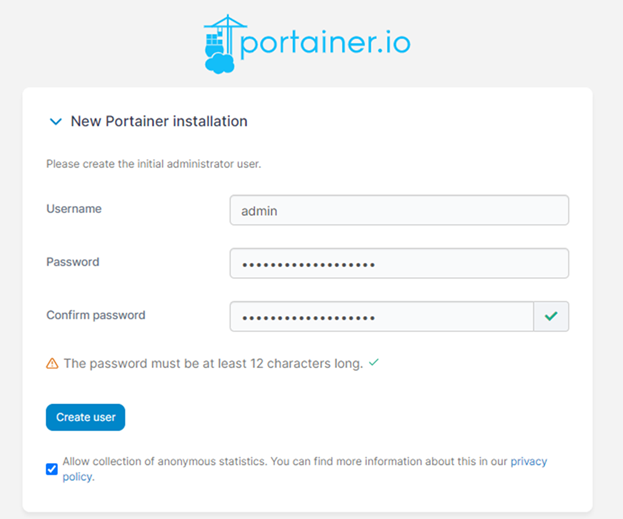
Conclusion:
In conclusion, installing Portainer CE using Docker-Compose on Ubuntu 20.04 is a straightforward process that significantly enhances the management of Docker containers and environments. By configuring Docker and Docker Compose services, creating a dedicated directory, and powering up the Docker, you activate the robust capabilities of Portainer. This easy-to-use interface is valuable for managing Docker containers, whether it’s on your local machine or in a production. Portainer simplifies container management and offers insightful tracking features, making it an essential tool for developers and operators. By following the hands-on guide provided in this post, you’ve gained practical insights into the seamless installation of Portainer CE, empowering you to efficiently manage your containerized applications.